|
|
Food Spoliage & Safety Predictor Installation Guide
Windows Installation Guide
FSSP for Windows was developed using the .Net Framework 4.0. This means that in order to run the application you must have the .Net Framework 4.0 runtime environment installed. If you already have the .Net Framework 4.0 installed, or if you are running Windows 8.0 or 8.1, jump to Step 3. In order to sucessfully complete the installation process you will be required to have administrator priviledges.
Step 1: Download .Net Framework Runtime Environment
Download the .Net Framework runtime environment from the Microsoft dowload page.
Step 2: Install .Net Framework Runtime Environment
Execute the downloaded EXE installer, which will lead you through the installation process.
Step 3: Download FSSP for Windows Installer
Download the MSI installation file from the FSSP download page.
Step 4: Install FSSP for Windows
Execute the downloaded MSI installer, accept the terms and conditions then the installation will proceed automatically.
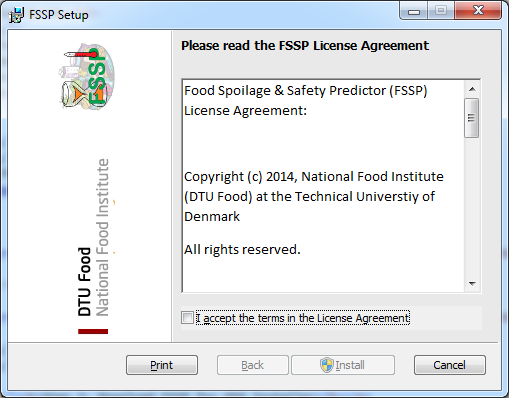 |
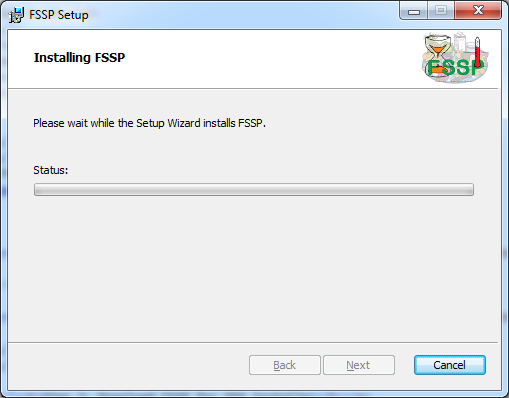 |
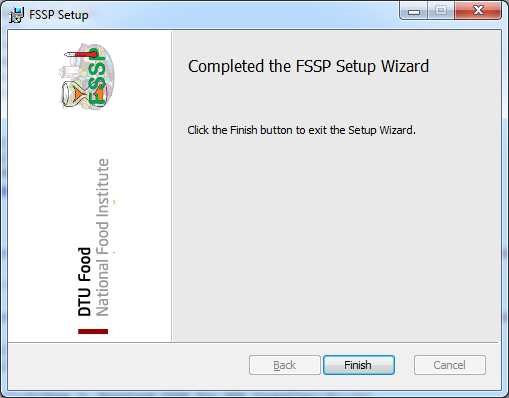 |
Step 5: Run FSSP
FSSP for Windows adds a shortcut for the application to your desktop and adds a shortcut within the "DTU Food" folder under "All Programs".
In order to use FSSP you must first register within the application. The FSSP will initially display certain terms and conditions that apply to the uses of FSSP. After this a registration form will be shown. If you do not have internet access before registering as an FSSP user the application can be used for a period of 10 days on a trial basis.
Either fill out the registration details, or if you have previously registered enter your email address and password used to previoously register.
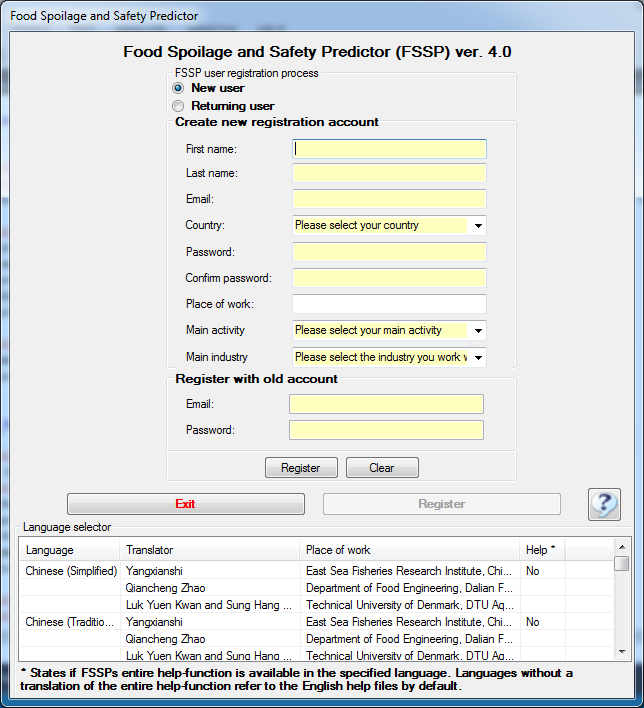 |
Step 6: Start using FSSP
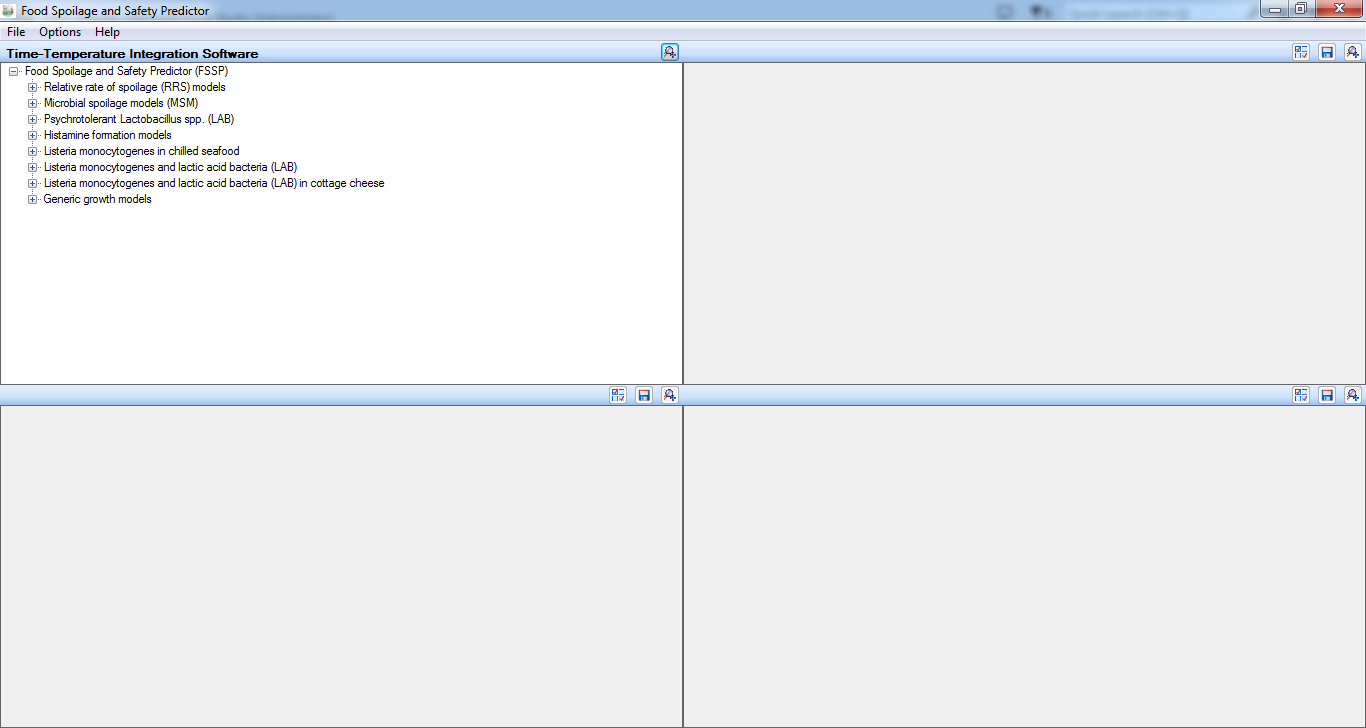 |
A help guide for using FSSP for Windows can be found here.
OSX Installation Guide
FSSP for OSX was developed using the Mono framework. This means that in order to run the application you must have the Mono runtime environment installed. If you already have the Mono Framework (version 3.4.0 or higher) installed jump to Step 3. In order to sucessfully complete the installation process you will be required to have administrator priviledges.
Step 1: Download Mono Runtime Environment
Download the Mono runtime environment from the Mono dowload page.
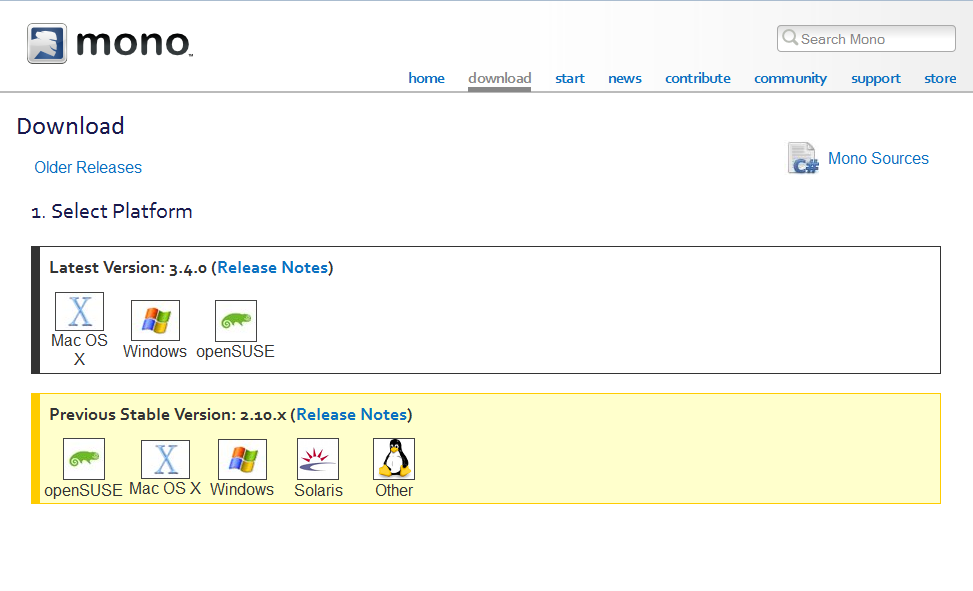 |
Select to download for Mac OS X and download the Mono MRE installer (138 MB)
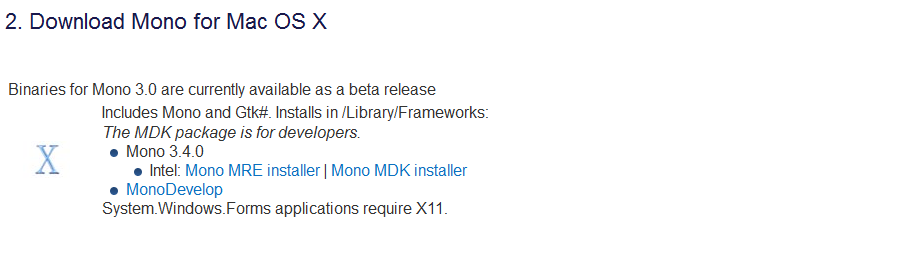 |
Step 2: Install Mono Runtime Environment
Execute the downloaded PKG installer, which will lead you through the installation process.
Step 3: Download FSSP for OSX Installer
Download the PKG installation file from the FSSP download page.
Step 4: Install FSSP for OSX
Execute the downloaded PKG installer
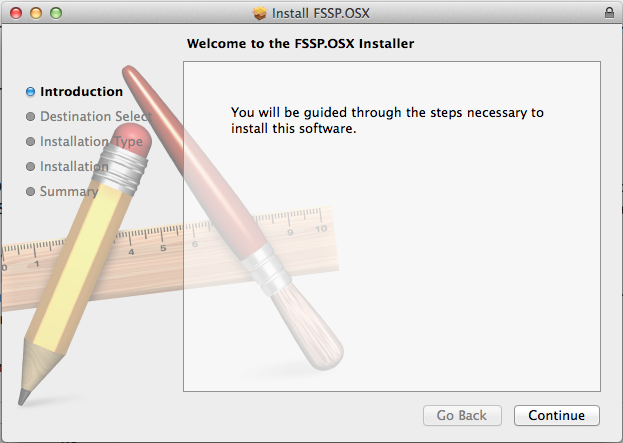 |
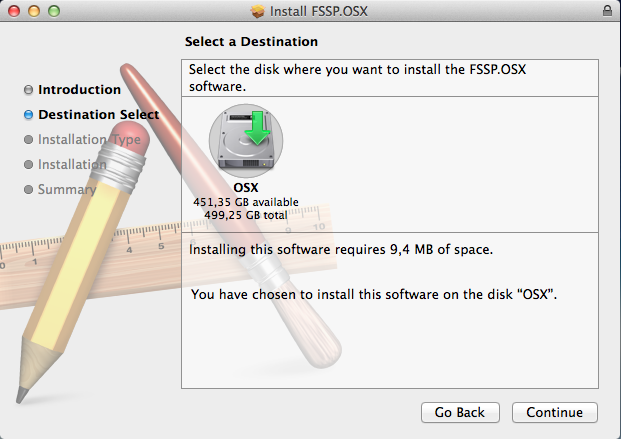 |
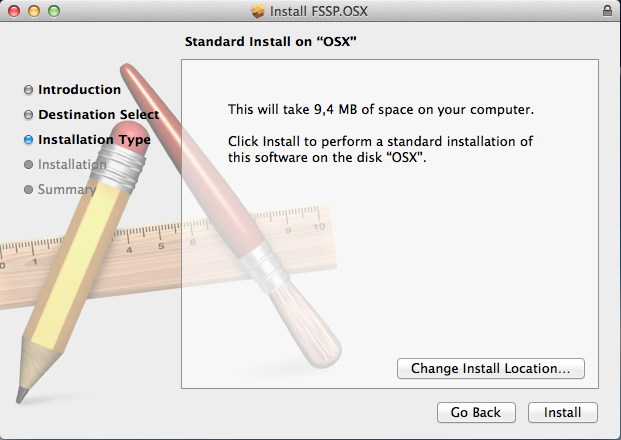 |
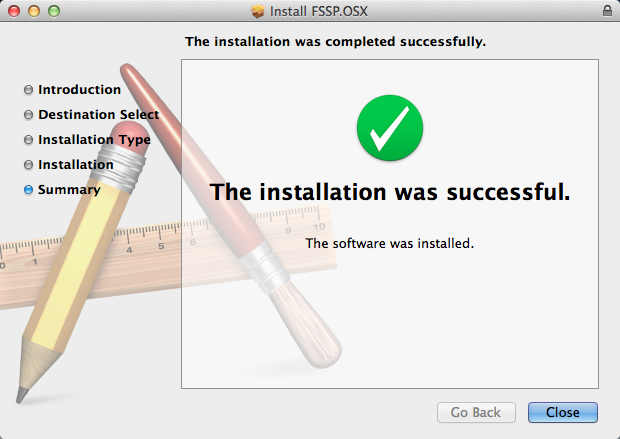 |
Step 5: Run FSSP
In order to use FSSP you must first register within the application. The FSSP will initially display certain terms and conditions that apply to the uses of FSSP. After this a registration form will be shown. If you do not have internet access before registering as an FSSP user the application can be used for a period of 10 days on a trial basis.
Either fill out the registration details, or if you have previously registered enter your email address and password used to previoously register.
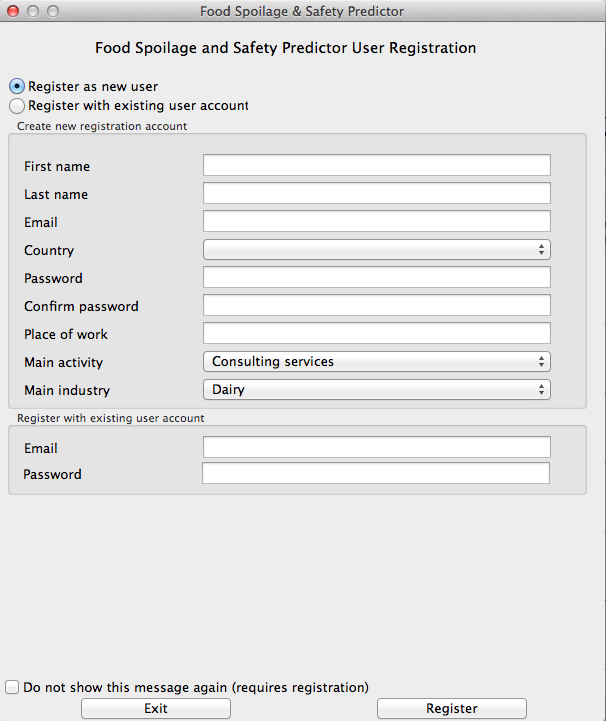 |
To stop the terms and conditions being display each time you start the FSSP application, tick the check box "Do not show this message again". It is only possible to do this once you have sucessfully registered as a user.
Step 6: Start using FSSP
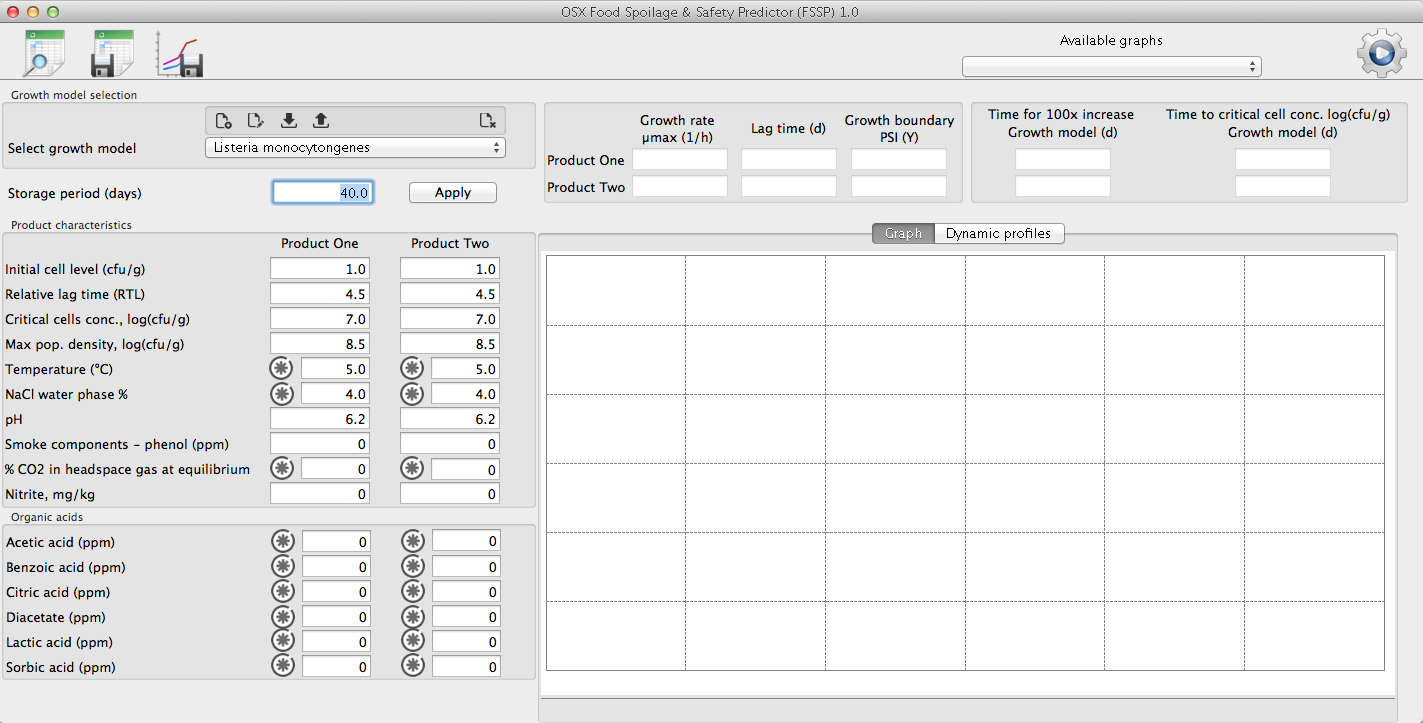 |
A help guide for using FSSP for OSX can be found here.